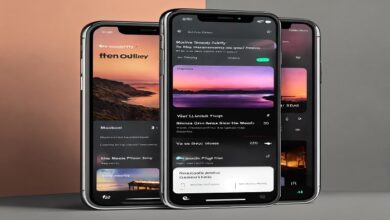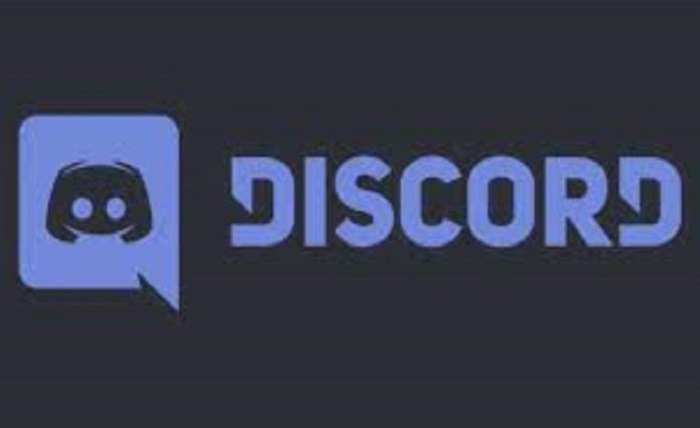
Are you new to Discord and looking for a complete guide on how to use it? Discord is a popular communication app that allows users to chat, share files, and connect with others in various communities. In this article, we will provide a comprehensive guide to using Discord for newcomers, covering everything from creating an account to joining servers and using various features.
Table of Contents
- What is Discord?
- Creating an Account
- Setting up Your Profile
- Joining Servers
- Navigating Discord
- Text Channels
- Voice Channels
- Direct Messages
- Using Discord on Mobile
- Customizing Your Discord Experience
- Advanced Features
- Etiquette and Rules
- Troubleshooting Common Issues
- Staying Safe on Discord
- Conclusion
What is Discord?
Discord is a popular communication app that is designed for gamers, but it is used by many other communities as well. It allows users to create servers and channels to communicate with others, share files, and connect with other people who share similar interests. Discord offers both text and voice chat options, making it a versatile platform for communication.
Creating an Account
To get started with Discord, you will need to create an account. The process is simple, and you can sign up using your email address or through your existing Google, Facebook, or Apple account. Once you have created your account, you can download the Discord app for your desktop or mobile device.
Setting up Your Profile
After you have created your account, it’s time to set up your profile. This includes adding a profile picture, a username, and a bio. You can also customize your profile by adding roles and customizing your status. This will help other users get to know you better and connect with you on Discord.
Joining Servers
Discord is all about communities, and you can join servers to connect with others who share similar interests. To join a server, you will need an invitation link or code. You can also search for public servers on Discord and join them. Once you have joined a server, you can navigate through the different channels and start chatting with other users.
Navigating Discord
Discord has a user-friendly interface that is easy to navigate. You can find your servers and channels on the left-hand side of the screen, and you can access your profile and settings by clicking on your profile picture on the bottom left-hand side. You can also access various settings and features by clicking on the gear icon on the bottom left-hand side.
Text Channels
Text channels are the most commonly used feature on Discord. They allow users to communicate with each other by sending text messages in real-time. You can create your own text channels or join existing ones on your server. Text channels can be organized by topic or category, and they can also include various features such as emojis and file sharing.
Voice Channels
Voice channels are another popular feature on Discord. They allow users to connect with each other through voice chat. You can create your own voice channels or join existing ones on your server. Voice channels are a great way to communicate with other users in real-time, especially when playing games or participating in group activities.
Direct Messages
Direct messages are private conversations between two users on Discord. You can send direct messages to anyone on Discord, even if they are not in the same server as you. Direct messages are a great way to connect with other users on Discord and have one-on-one conversations.
Using Discord on Mobile
Discord is available on both iOS and Android devices, making it easy to stay connected with your communities on-the-go. The mobile app has a similar user interface as the desktop version, and it allows you to access all the same features, including text and voice chat, direct messages, and server and channel navigation. The mobile app also offers push notifications, so you can stay up-to-date with your Discord communities even when you’re not actively using the app.
Customizing Your Discord Experience
Discord offers a variety of customization options to help you personalize your experience on the app. You can customize your profile, your server, and your channels by adding roles, changing the color scheme, and adding emojis. You can also customize your notification settings to ensure that you receive alerts for the activities and channels that are most important to you.
Advanced Features
Discord also offers several advanced features that can enhance your experience on the app. These include screen sharing, streaming, and server boosting. Screen sharing allows you to share your screen with other users in real-time, while streaming allows you to stream your gameplay or other activities to other users on your server. Server boosting is a way to support your favorite servers and gain access to exclusive features and perks.
Etiquette and Rules
Like any online community, Discord has its own set of etiquette and rules that users are expected to follow. These include being respectful to other users, avoiding spamming or trolling, and following the guidelines set by the server owners and moderators. It’s important to familiarize yourself with the rules of each server you join to ensure that you are following the proper etiquette.
Troubleshooting Common Issues
Despite its user-friendly interface, Discord can sometimes encounter technical issues or bugs. If you are experiencing issues with the app, there are several troubleshooting steps you can take, including checking your internet connection, clearing your cache and cookies, and reinstalling the app.
Staying Safe on Discord
While Discord is generally a safe platform, it’s important to be aware of potential risks and take steps to protect yourself. This includes avoiding sharing personal information with strangers, being cautious when joining new servers or channels, and reporting any inappropriate behavior or content to the server moderators.
Conclusion
Discord is a powerful communication tool that can connect you with other users who share similar interests and hobbies. By following this comprehensive guide, you can quickly and easily learn how to use Discord as a newcomer and get started with exploring all the features and communities the app has to offer.
FAQs
- Is Discord free to use?
Yes, Discord is free to use, but it also offers a paid subscription service called Nitro that provides additional features and perks.
- Can I use Discord on my mobile device?
Yes, Discord is available on both iOS and Android devices, and it offers a similar user interface to the desktop version.
- How do I join a server on Discord?
To join a server on Discord, you will need an invitation link or code. You can also search for public servers on Discord and join them.
- What are voice channels on Discord?
Voice channels are a feature on Discord that allows users to connect through voice chat in real-time.
- How can I report inappropriate behavior or content on Discord?
If you encounter inappropriate behavior or content on Discord, you can report it to the server moderators or the Discord support team.